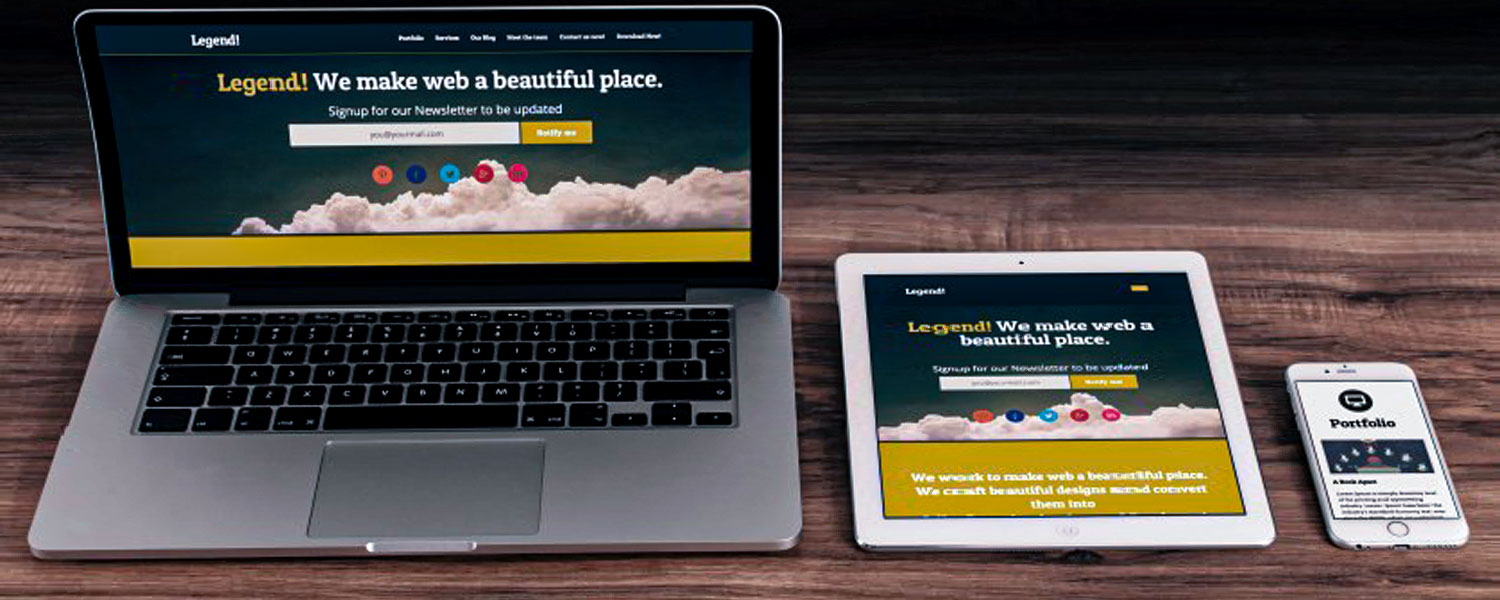When you’re working on your website template, don’t forget that the website you’re creating is all about convenience and user-friendliness. Any user should feel at ease navigating the website and finding the section of the website they are looking for.
Navigation is a key component to convey the right message to your client. For this particular reason, you always have to make sure that the menu on your website is easy to use and very comfortable to navigate. This subject is our main topic for this article.
So if you’re using a site on the WordPress platform and you are thinking how to create a user-friendly and client-oriented menu to provide convenient navigation on your site, then we’re here to sort it all out for you.
WordPress plugins are the best way for you to present your website and make it look the way you want it. They are based on jQuery and are renowned for their practicality. Nevertheless, before you start installing WordPress menu plugins, you need to understand the purpose you’re installing them for: do you need the plugins to improve the management of the page and menu structure in the WordPress backend or you need them to improve interface navigation?
To ensure smooth navigation on your site, use the following WordPress menu plugins.
Max Mega Menu
Due to its adaptability and mesh structure, the Max Mega Menu is guaranteed to work perfectly well on your PC as well as on your mobile device.
This is a unique tool for creating Mega-menus that integrates with the existing WordPress menu system. This plugin peculiarity is its drag-and-drop interface, which greatly simplifies the configuration process. If you use this plugin, you can create a menu of any complexity.
Sticky Menu on Scroll
This plugin is, much like the previous one, simplifies the scrolling by leaving any website item you wish in the header, for example, a banner, a logo, ads, and any call to action button. If you want, you can add some space for the desired item at the top of the page.
WP Jump Menu

Install this plugin to quickly create a site menu and be able to change pages, messages, and multimedia files at any time. You can add the WordPress drop-down menu through the admin panel, which, in a matter of one click, will lead you to a specific page or message. This way, you will have the opportunity to immediately start editing. The plugin allows you to customize the fonts and links, background color, borders, icons, and messages in the menu.
WooCommerce Menu Extension
This is a handy tool that allows you to embed WooCommerce links in your WordPress menu feature. The process of doing that can be pretty simple just like any process of inserting other elements into the WordPress menu. To top it all off, there is an automatic switching menu feature designed to facilitate the process of entering and exiting your website.
Menu Image
If any of the items in your menu require uploading an image, you may find this WPML-compatible plugin quite useful. this plugin can help your website visualize an image inside the menu link before the title. This title doesn’t necessarily have to be hidden, and you can easily change its position. To make the image downloading process more convenient, you can try a very easy-to-use multimedia downloader.
WordPress Admin Menu Editor and Hide Admin Menu
If you need to edit the toolbar menu, show or hide certain items, change access rights, and reorder the menu, this plugin is here to help you with that.
With the WordPress plugin’s ability to hide the admin menu, you can change the access rights to the menu. Click on the menu, check the boxes with the menu items that you want to hide, and leave the ones you want to display. You can also change permissions for individual users. For example, hide the menu from everyone but yourself, or give the user access to a specific admin page without changing their role.