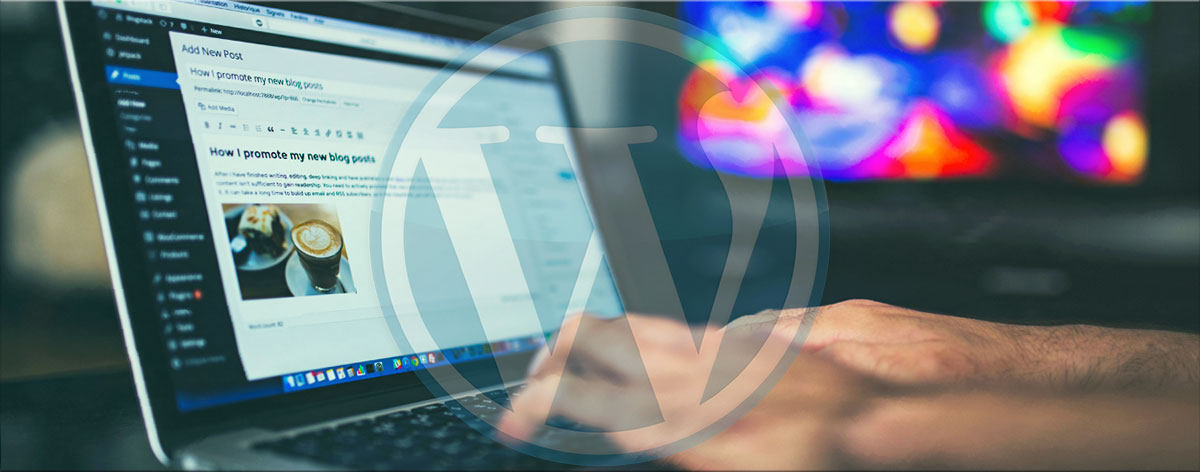Today, WordPress is the most popular and convenient system for creating websites. WordPress themes are used in order to quickly and easily create the appearance of the site and determine its functionality. They already contain the necessary functionality, styles, scripts, layouts, and sometimes additional plugins.
There are a huge number of WordPress templates dedicated to various themes and topics with a great variety of sets of tools, both multi-purpose and narrowly targeted. But most often the user wants to improve the existing website, add new features, or make changes to the appearance of the page to emphasize its individuality.
If you haven’t decided yet what can fully meet your needs, then you can simply choose the theme that is most suitable for your purpose, and then customize it for yourself. In this article, we will describe five different ways to conveniently customize your WordPress theme.
The First Way: Customizing WordPress Themes Using the WordPress Customizer
Using the standard WordPress customizer is probably the easiest way to customize your theme. To try this option, you’ll need:
· Select Appearance on your WordPress dashboard
· Then choose Theme
· And on the theme itself there will be a Customize button
Next, you switch to the section that you want to configure and replace it according to your wishes. You can change colors, fonts, display in the browser, table of contents, widgets, customize the menu, and everything that the WordPress customizer will offer you.
The Second Way: Using Page Constructors and Frameworks to Customize Your WordPress Theme
Using Page Constructors
This option is suitable for those people who require more advanced and detailed customization, which is difficult to accomplish using the WordPress customizer. Working with the page constructor, you get a convenient drag-n-drop interface that allows you to see how exactly your changes will be displayed on the final result.

To do this, install the page constructor plugin compatible with your theme. Many WordPress templates come immediately with a page constructor. One of the most popular page constructors is Elementor.
Using page constructors gives you the possibility of having very flexible settings for your site, changing the layout, adding various options, editing messages. Using the drag-n-drop interface, you can make each page of your site unique.
Using Frameworks
This method is similar in functionality but still differs from the use of the constructor when it comes to principles. This is a great idea for those users who want to use several designs of their page with the ability to switch them when needed.
A framework is a software platform, a kind of a “base” that facilitates the process of interaction of several components. In our case, you can choose a secondary theme suitable for this framework and customize it depending on your needs. As a result, you can get several design options that you can change. The main plus is that you can change one element without breaking the code of another.
An example is an open-source framework for WP themes – Beans. It was designed to create light and fast themes. It includes many useful features and properties for customizing your personal site.
The Third Way: Using Plugins to Customize Your WordPress Theme
Another simple but effective way to customize your theme is to work with WordPress plugins. With the help of these programs, you can supplement your theme with any functionality, and freely change its appearance.
Thanks to WordPress plugins, you can add or remove individual blocks on pages, change the design, connect additional, and make your site as user-friendly as possible.
The Fourth Way: Using Custom CSS to Customize WordPress Themes
Custom CSS (Cascading Style Sheets) is a markup language that controls the appearance of HTML elements on a web page. The options for customizing your WordPress theme are almost endless, but the more significant changes you want to make, the higher your knowledge of the specifics of CSS and HTML should be.
You can configure through the built-in CSS editor. To do this, just go to the sections My Sites – Settings – CSS. You can also use various plugins available in the virtual market to customize your CSS.
There are themes with predefined CSS plugins. You can find them in the information panel by clicking on the options My Sites – Design – Settings – Advanced CSS.
This method is quite popular and easy to use. If you take the time to study this topic and achieve certain skills in using the code, then in the future it will greatly simplify and speed up your work.
The Fifth Way: Customizing WordPress Themes Using a Secondary Theme
A secondary WordPress theme (or subtopic) is used as an addition to your main (parent) theme so that you can make changes to it without changing the parent.
For understanding, the secondary theme is often compared with new layers in the image editor.
The uniqueness of the method is that the two themes form a convenient symbiosis. The secondary theme carries the properties of the parent: if the requested file is missing, then it is automatically pulled from the parent. But the files of the secondary theme are located separately, and if you make additions to it, they will not be reflected in the parent code in any way.
Thanks to this method, you can safely configure and edit everything from appearance to site layout and additional functions in a sub-theme. At the same time, you leave the parent untouched, which subsequently makes it possible to update it and not lose the changes made.