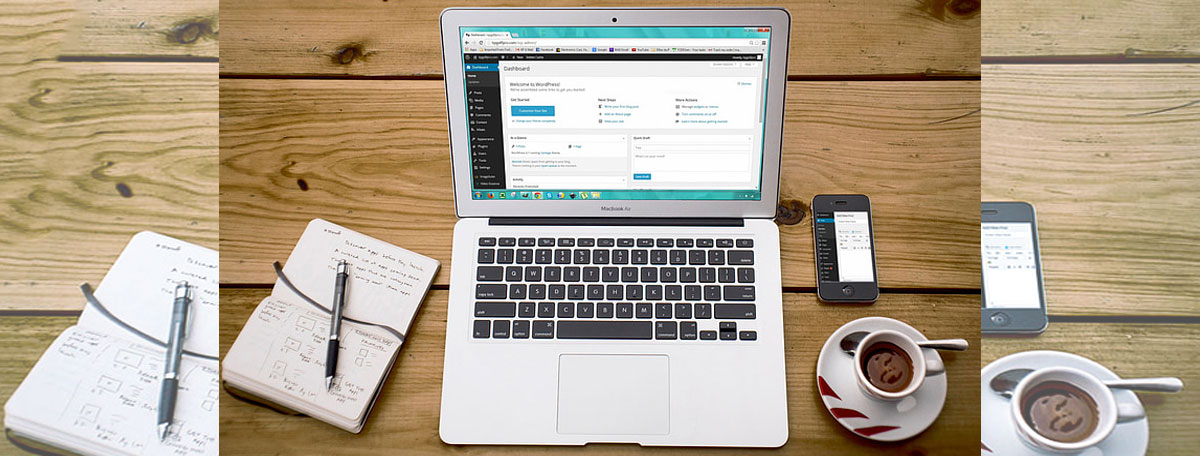Overloading the CPU is a fairly common problem on WordPress websites. It becomes more relevant when virtual hosting is used, where strict limits on machine resources, including CPU, are set. Those who use regular hosting have to comply with specific rules, one of which is limiting the load on the server. With this in mind, it makes sense to optimize your WordPress website or blog to avoid significant slowdowns in site speed, poor user experience, and a severe drop in site rankings.
Identify and Get Rid of Plugins You Rarely Use
Undoubtedly, plugins are an essential tool for adding the necessary functionality to the website. And it’s hard to find a platform that doesn’t use them. However, it is vital to determine plugins that are not that important. After all, sometimes, we forget to delete them, or it happens that some of the capabilities of one plugin overlap with the powers of another one. If you have identified such utilities, uninstall the plugins according to the official instructions or seek professional support to avoid breaking the website’s functionality. Successfully removing unnecessary plugins can effectively reduce the CPU load.
Also, it might be wise to avoid using plugins with high CPU consumption. You will probably find utilities that have a noticeable effect on the performance of your site. To find out about the impact of the plugin on the site, after installing it, go to GTmetrix and check the site’s speed. If you are not satisfied with the result, it would be better to find an alternative.
Specific plugin settings cause WordPress’s load on the CPU: traffic reports, ongoing checks that require regular scanning, and sending notifications. Some modules include many unnecessary functions, and it’s helpful to go through each plugin and decide which settings to discard.
Optimize Images
Poorly optimized images pull up when rendering a page on a WordPress site along with their metadata, which requires additional resources to load but essentially has no benefit to the site. Just remove metadata from images. This will reduce the load on the server processor. There is a dedicated image optimization plugin – WP Smush, and if you want to automate the process, then think about its use.
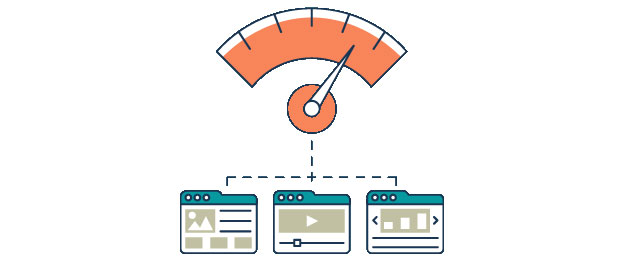
You can also use optimized jpg image files as they are small and of good quality. In Photoshop, you can save such images with the Save for Web command (Ctrl + Shift + Alt + S).
Cleaning Up the Database
Another right way to improve CPU performance is to clean up the database. If it is full of unnecessary information, processing a simple request will take more CPU time. You can imagine how much server resources will be spent if your site needs to make several requests per second.
Regular queries to your site’s database overload with redundant information that will never be used again. Also, some plugin data is also retained even after the plugins themselves are uninstalled. The correct way to solve this problem is to use particular tools, such as plugins for automating cleaning and optimization, for instance, WP-Optimize and WP Rocket.
Speed Up Your Site with Caching
Caching is storing specific data that must be continuously loaded. There are many plugins out there to help with caching in WordPress. Thus, the site saves certain data, and when going to the page, the user’s browser downloads the saved data as a page. The site does not have to connect to the server and the database, then wait for a response, collect the necessary information, and display it on the reader’s monitor. One of the best free plugins is WP Super Cache. Other useful tools are WP Total Cache, WP Rocket, Autoptimize, and WP Widget Cache.
If all the described methods did not lead to a solution to slowness and arose after a significant increase in the site’s traffic, pay attention to another possible reason for excessive load, which is weak hosting. It is worth conducting a market analysis and moving to a provider with more robust equipment.